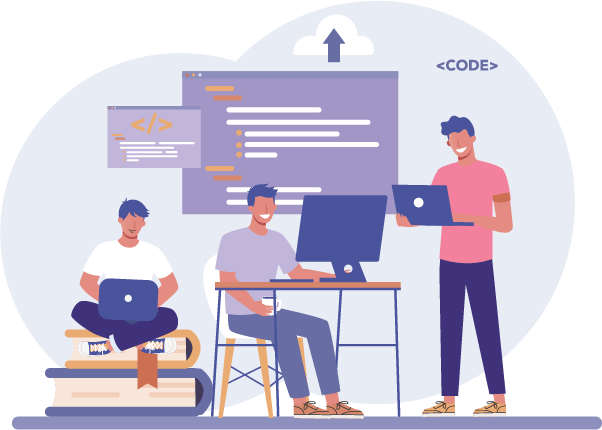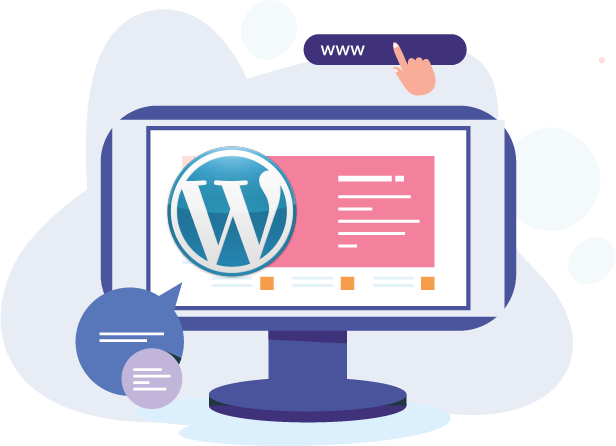Before activating your LiveBeep account you must first copy and paste a small HTML code into your website. This task can be done by your webmaster or the person responsible for managing your website. LiveBeep also has an installation service at no cost: if you supply us with a temporary FTP access to your website we will proceed with the installation. If your website has been created with WordPress or PrestaShop, see the specific instructions below.
Standard InstallationWordpress installationPrestashop installationThe Livebeep code installation process is a very simple task. It should take your webmaster no more than 10 minutes to complete.
··················
··················
··················</body></html>
··················
It is very easy to install the script in WordPress. You can do it in a few simple steps:
On these websites the script can be inserted as a new module. To do
this, you must first download the ZIP file from the following link on
your computer:
Download module
Remember that if you have any problem with the installation of Livebeep on your website you can count on the advice of our technical team.
Contact support